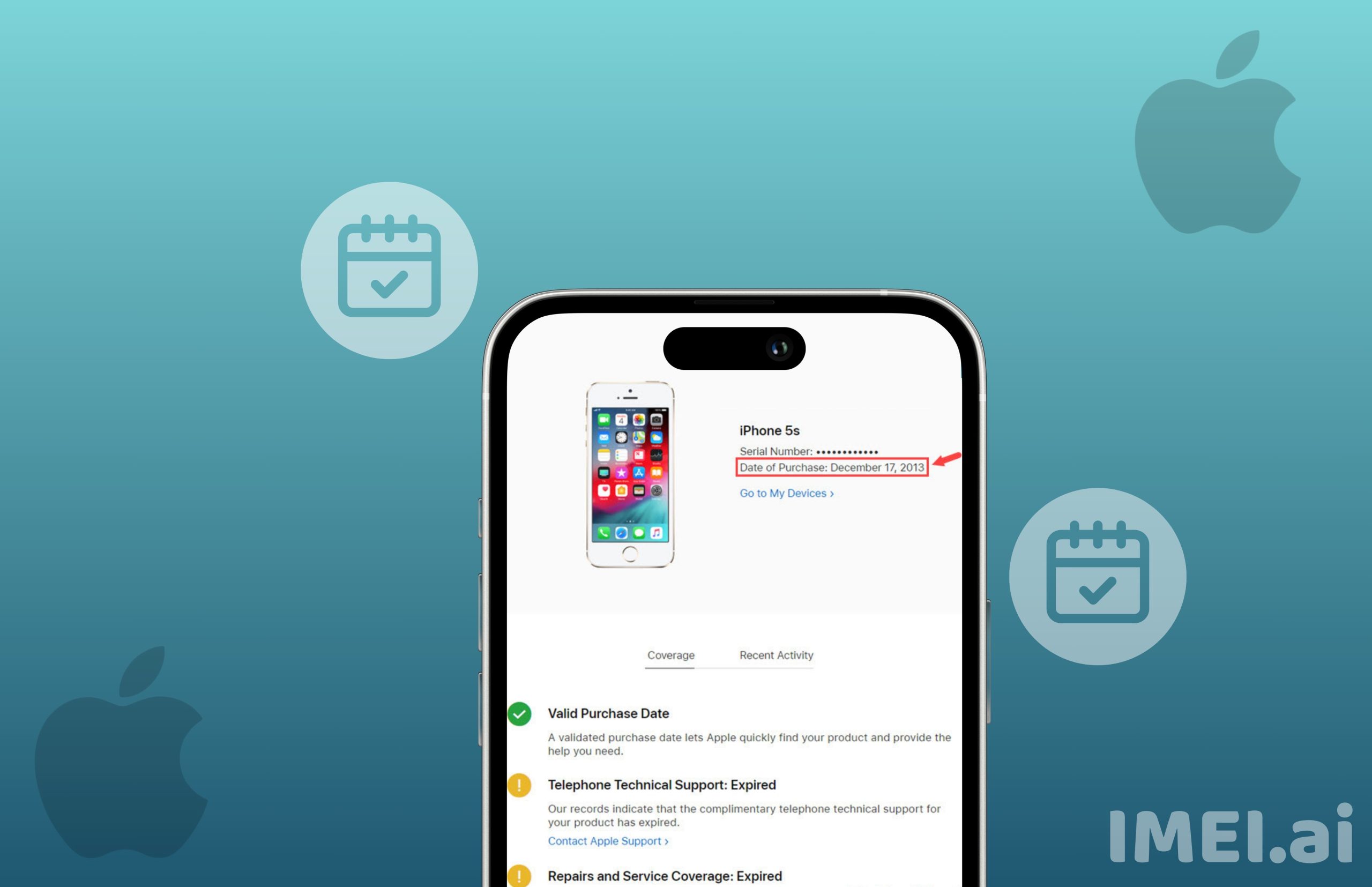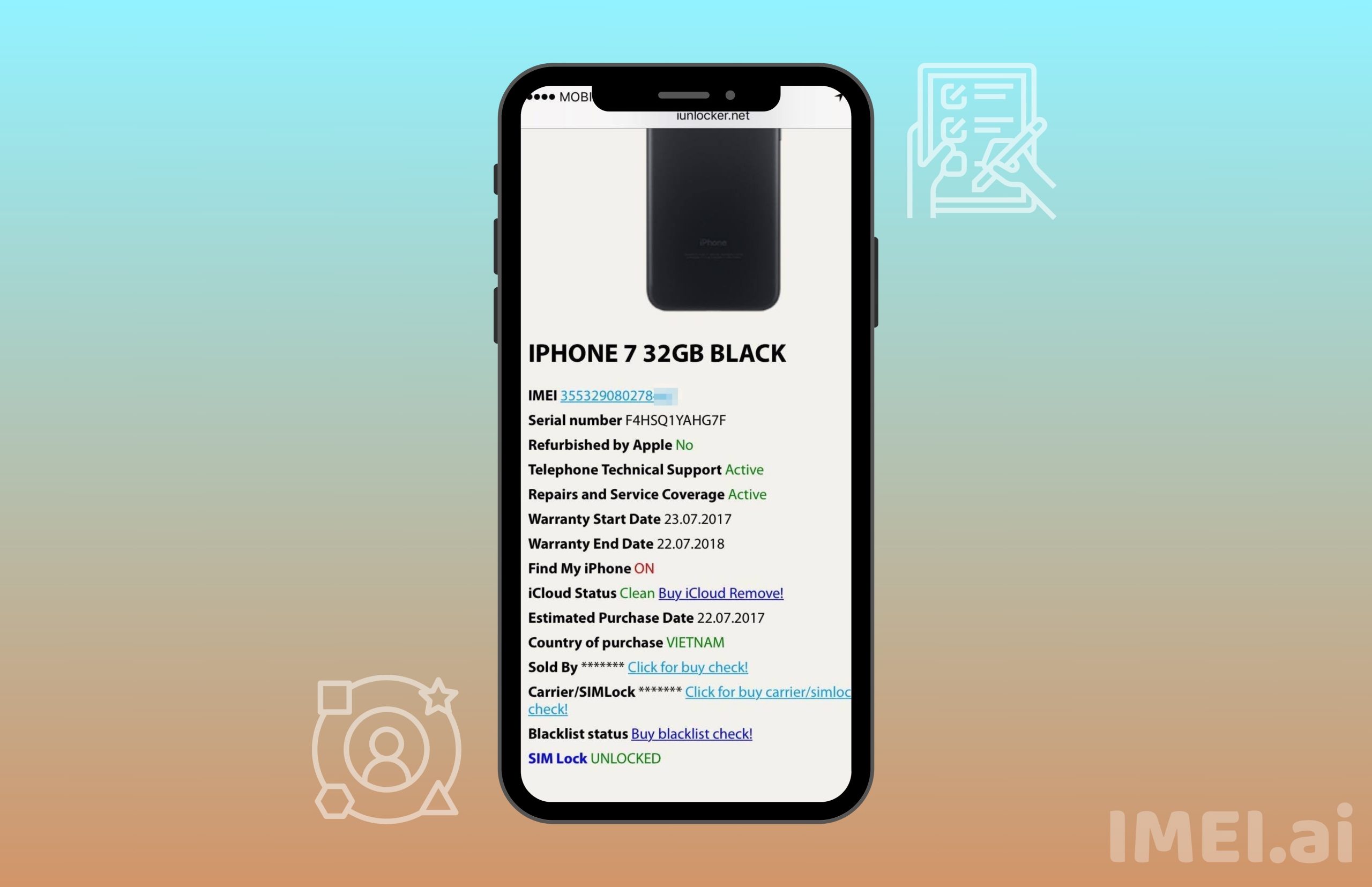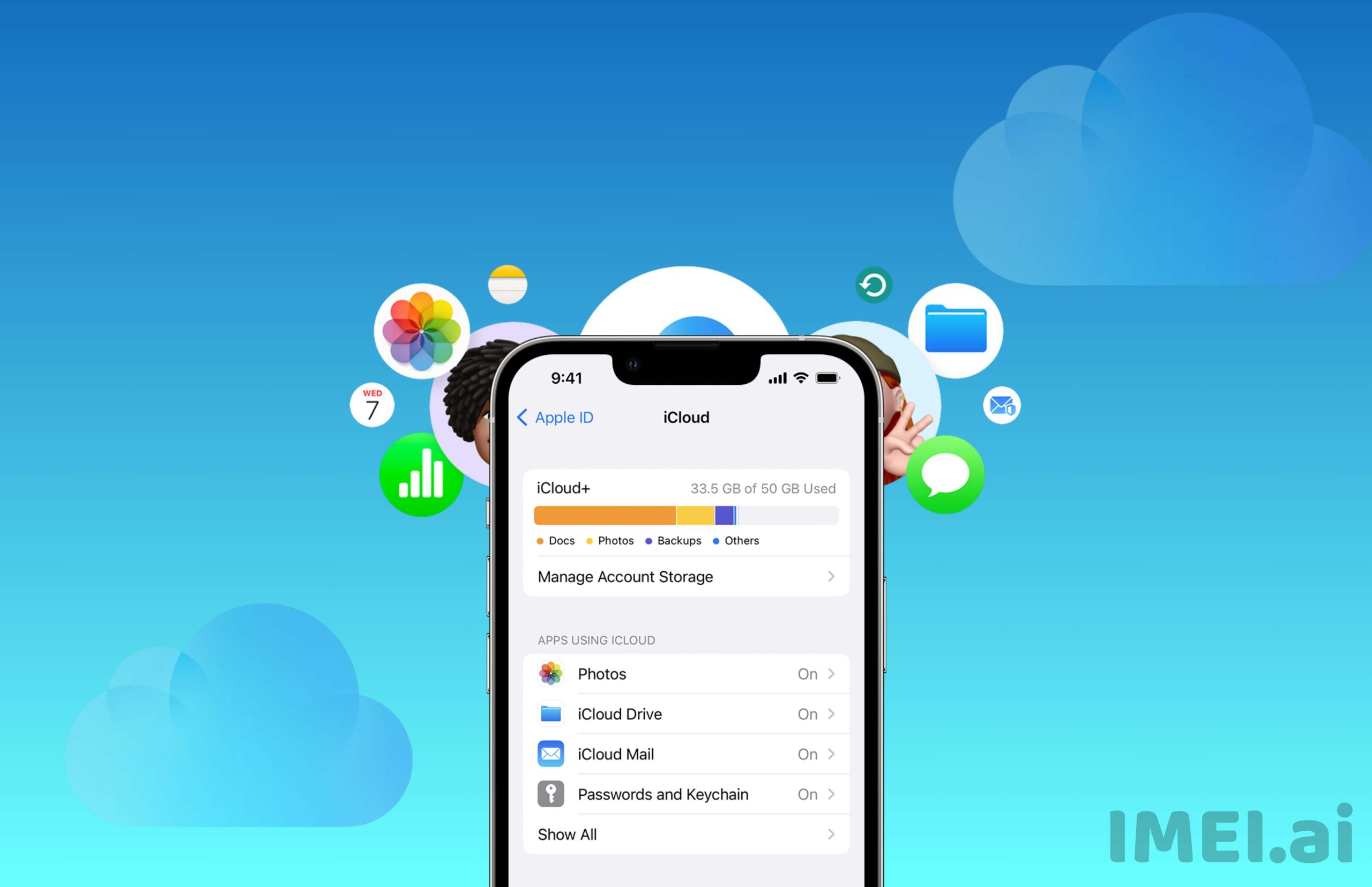
- Guides
How to Check Your iPhone Activation Date (Original Purchase Date)
August 25, 2023
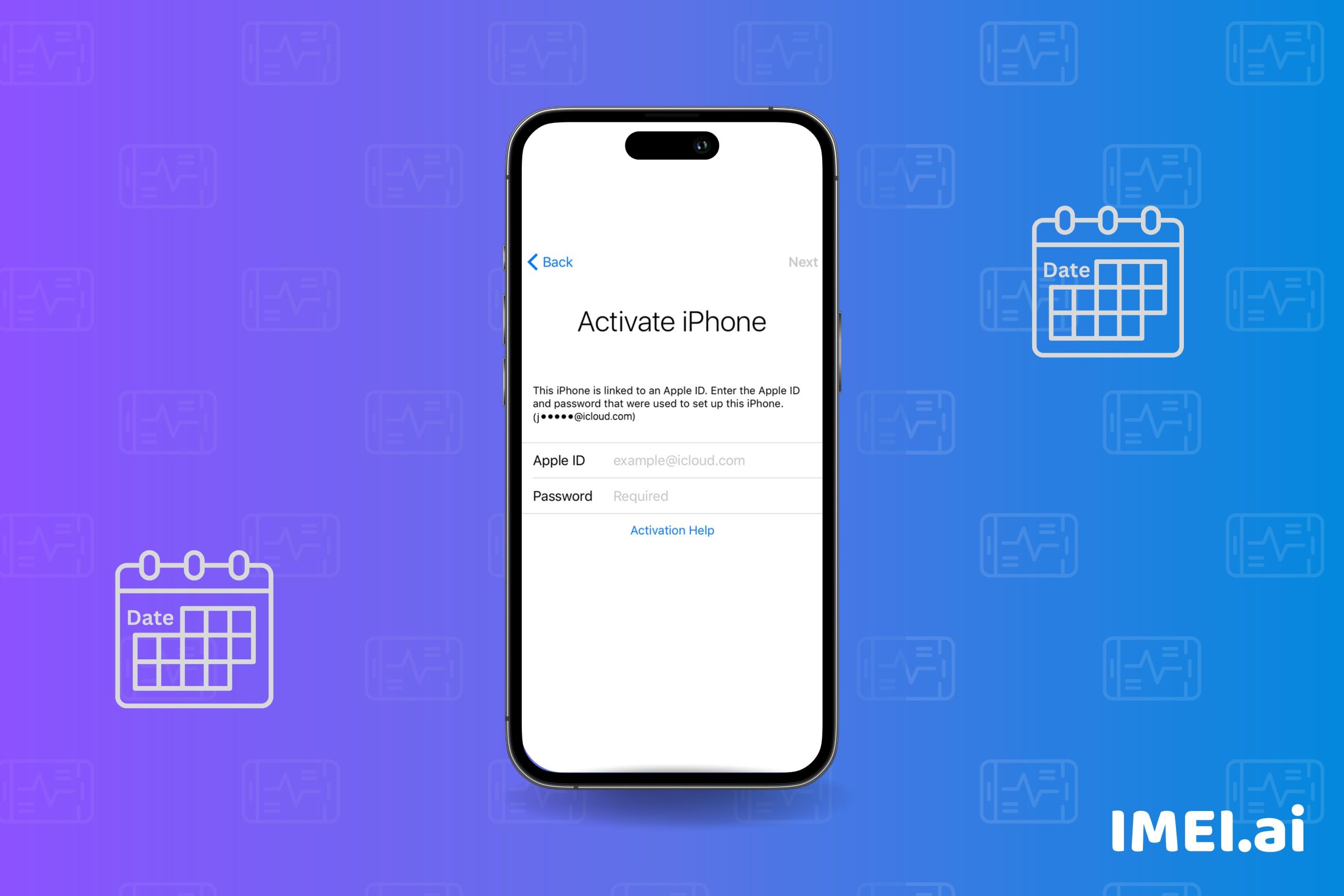
Many things must be considered when purchasing a used iPhone, and one of the most important is the activation date. The activation date indicates the first time the iPhone was activated or started. Knowing your iPhone activation date will allow you to determine how old it is. The activation date differs from the official release date and is associated with a specific phone via identifiers such as the International Mobile Equipment Identity (IMEI) number and serial number. In this video, you will learn how to find the date, month, and year that your iPhone was originally turned on and set up. In summary, you will be able to examine the iPhone activation date.
Table of Contents
How to Check iPhone Activation Date Using IMEI.ai
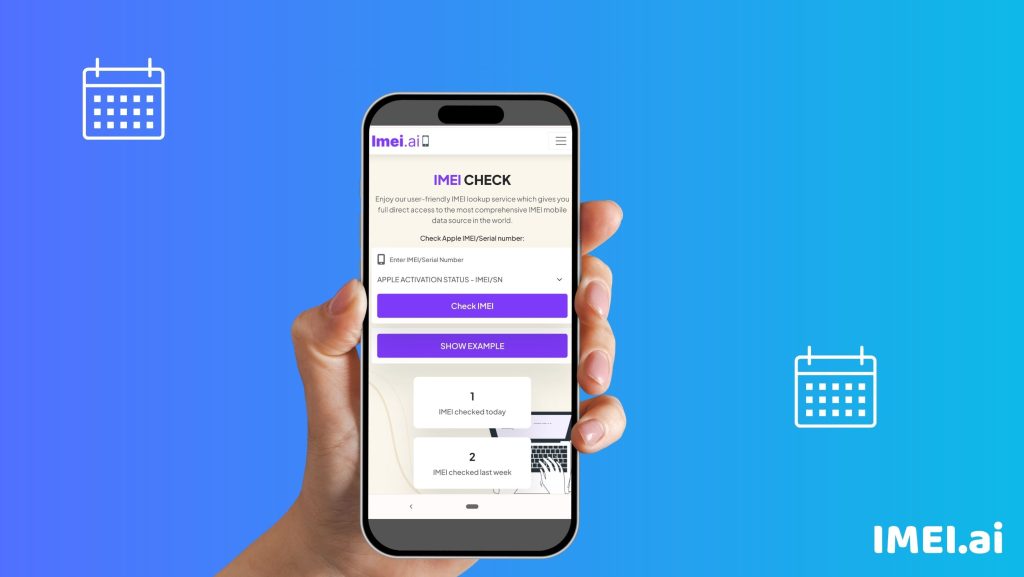
Step 1: Launch your browser and visit to IMEI.ai.
Step 2: On the main page, select “Check IMEI” from the menu bar.
Step 3: Enter the IMEI or serial number of your iPhone and click “Check.”
Step 4: On the following page, you will see information about your iPhone. Look for the phrase “Estimated Purchase Date.” The actual date, month, and year of your iPhone’s activation will be displayed.
How to check the activation lock status via IMEI.ai
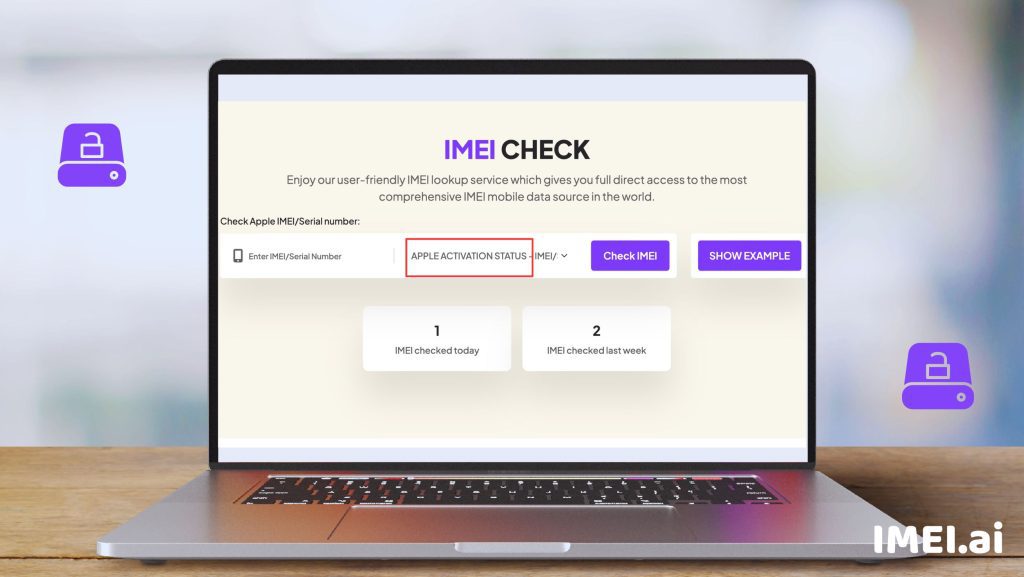
- In your browser, visit to IMEI.ai.
- Choose an iPhone from the list of available devices.
- Click any hardware-related search area, such as Battery or Repairs & Physical Damage, and then select a specific problem, such as “Buttons not working.”
- On the following page, click Send in for Repair.
- To check the status of your device’s Activation Lock, enter its serial number, IMEI, or MEID on the next screen.
If you have Find My iPhone and Activation Lock turned on, you should receive a warning that says, “Sorry, but we can’t create a repair while Find My iPhone is active.”
If you don’t see this choice, go back and choose a different device issue.
How to check the activation lock status online
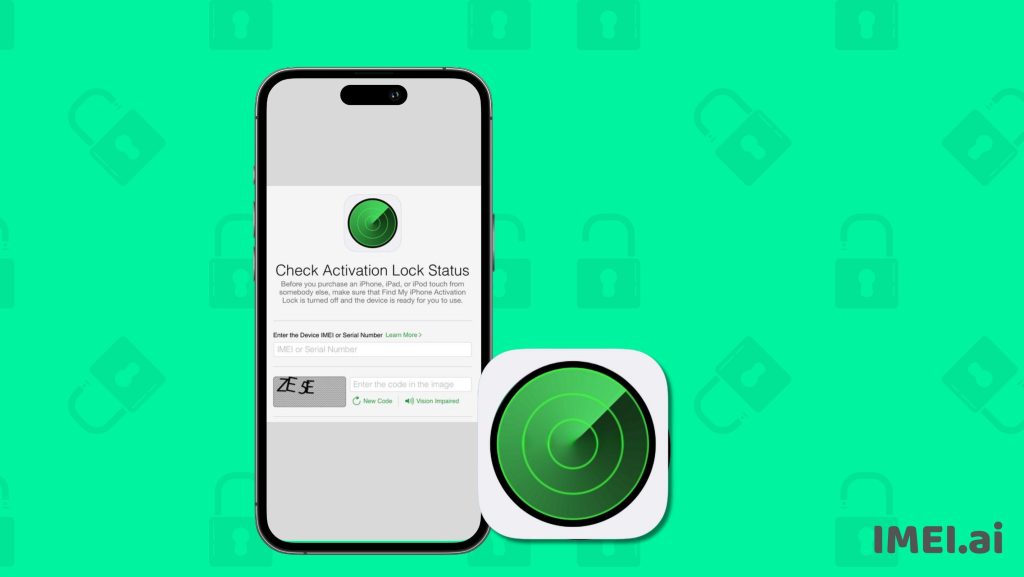
If you buy a used iPhone from a website, you can check the status of its activation online. Entering the IMEI of any iPhone, iPad, iPod touch, or Apple Watch allows you to check its activation status.
You must obtain the IMEI number from the seller. It’s on the back of the first box that the iPhone came in. Send them the following instructions if they do not have access to the box:
- On the Home screen, tap Settings.
- Select General.
- Select About.
- Swipe up till the IMEI number appears.
Once you’ve obtained the IMEI number,
- On your Mac or Windows PC, navigate to www.icloud.com/activationlock.
- Enter the IMEI of the device.
- Enter the verification code
- Continue by clicking the button.
If the IMEI number returns as locked, do not purchase the old iPhone.
Carrier and region locks

Don’t forget to check the iPhone for any area or carrier restrictions. These are distinct from activation locks and may prevent you from using your iPhone with your preferred carrier.
Conclusion
When purchasing a used iPhone, it is crucial to consider the activation date, which indicates the first time the device was activated or started. This data is associated with a specific phone via identifiers such as the International Mobile Equipment Identity (IMEI) number and serial number. To check the activation date, launch a browser and visit IMEI.ai. Select “Check IMEI” from the menu bar, enter the IMEI or serial number, and click “Check.” The actual date, month, and year of the iPhone’s activation will be displayed.
To check the activation lock status, visit IMEI.ai and select an iPhone from the list of available devices. Click on any hardware-related search area and select a specific problem, such as “Buttons not working.” Click Send in for Repair and enter the serial number, IMEI, or MEID on the next screen. If Find My iPhone and Activation Lock are turned on, choose a different device issue.
To check the activation lock status online, enter the IMEI of any iPhone, iPad, iPod touch, or Apple Watch. Obtain the IMEI number from the seller, which is on the back of the first box the iPhone came in. If the IMEI number returns as locked, do not purchase the old iPhone.
FAQS
How to Check Your Apple Activation Status
Checking your Apple activation status is a crucial step when buying or selling an iPhone. To ensure a smooth and secure transaction, follow these steps to verify the activation status of your device:
1. Visit Apple’s Official Website: Go to the official Apple website using your web browser.
2. Sign in to Your Apple ID: Log in to your Apple ID account. Create a free account if you don’t already have one.
3. Access the Activation Lock Tool: Once logged in, navigate to the “Find My” section. The “Activation Lock” utility is available here.
4. Enter Your Device’s IMEI or Serial Number: You’ll need your iPhone’s unique IMEI or serial number. You can find this information on the device itself or in the Settings app under “General” > “About.”
5. Check Activation Lock Status: Enter the IMEI or serial number in the Activation Lock tool. Apple will display the activation status of your device. If it’s activated, you’re good to go. If not, take caution, as the device might be locked or reported as stolen.
How to Check When Your iPhone Was Activated
Knowing when your iPhone was activated can be helpful for warranty purposes or when determining if it’s still eligible for certain services. Here’s how to find your iPhone’s activation date using the IMEI:
1. Locate Your iPhone’s IMEI: Go to your iPhone’s Settings app, select “General,” and then tap on “About.” Scroll down to find the IMEI number. Note it down.
2. Contact Apple Support: Visit the official Apple Support website and initiate a chat or call them. Provide the IMEI number when prompted.
3. Request Activation Date: Politely request the activation date of your iPhone. Apple support will verify your device’s information and provide you with the activation date.
How to Check iPhone Activation Date by IMEI
Checking the activation date of an iPhone via its IMEI is possible, but it’s typically done through Apple’s official channels, as outlined in the previous section. This method ensures accuracy and reliability.
How to Know if Activation Lock Is On
Activation Lock is a security feature that prevents unauthorized access to your iPhone if it’s lost or stolen. To check if Activation Lock is enabled on your device:
1. Access iCloud Settings: Open the Settings app on your iPhone.
2. Tap on Your Apple ID: Scroll down and tap on your Apple ID at the top of the Settings menu.
3. Go to iCloud: In the Apple ID menu, select “iCloud.”
4. Check Find My iPhone: Within iCloud settings, find and tap on “Find My iPhone.” If it’s toggled on, Activation Lock is active.
5. Verify with Apple ID: You may be prompted to enter your Apple ID password to confirm your identity.
If you’re purchasing a used iPhone, always ask the seller to disable Activation Lock and erase their data before completing the transaction. This ensures that you can activate and use the device hassle-free.